|
Table of Contents : |
How do I move documents within MTI?
| 1. | Login to your account using the username and password provided. | |
| 2. | Hover over the Commercial Management tab. |  |
| 3. | Hover over the Asset Management Centre tab and Click on the Mid-term Inspections tab. |  |
| 4. | Click on the view icon. It will open a new window. |  |
| 5. |
Go to record that you want to access from grid. Go to Check List column and Check for the below step.
|
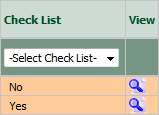 |
| 6. | Once new window is open, Go to end of the record that you want to access and Click on the view icon. It will open a new window. |  |
| 7. | In the new window, Select the document which you want to move. |  |
| 8. | Go to the top and Select attach type "Attach to Mid term Inspection" to move the documents within MTI. |  |
| 9. | Hover over Manage Documents dropdown and Click on the Move option. It will open a new window. | 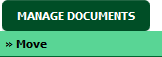 |
| 10. | At the new window you have a list of rows available into grid. Select one/multiple row where you want to move document. |  |
| 11. | Click on MOVE button. |  |
| 12. | It will show you Popup window. Click on the OK button. | 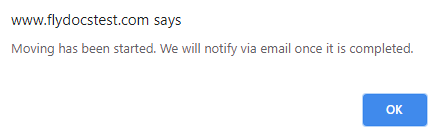 |
|
Note:- If you do not see this option appear it is due to access restrictions for your user account. please contact an administrator. |
Lauren Partridge
Comments