|
Table of Contents : |
| 1. | Login to your account using the username and password provided. | |
| 2. | Hover over the Commercial Management tab. |  |
| 3. | Hover over the Asset Management Centre tab and Click on the Mid-term Inspections tab. |  |
| 4. | Click on the view icon. It will open a new window. |  |
| 5. | Select the 'ADD' button in the top right-hand corner of the page. A new window will open. | |
| 6. | Fill in the ADD ROW details on screen and select SAVE. | 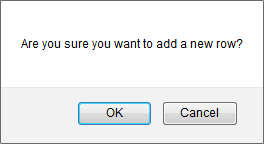 |
| 7. | It will show you pop up message. Click on OK button. It will add new row on top row from grid. | 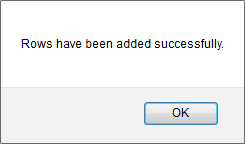 |
| 1. | Login to your account using the username and password provided. | |
| 2. | Hover over the Commercial Management tab. |  |
| 3. | Hover over the Asset Management Centre tab and Click on the Mid-term Inspections tab. |  |
| 4. | Click on the view icon. It will open a new window. |  |
| 5. | Select row from grid. Right click on selected row and click on Edit row option. | 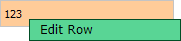 |
| 6. | Fill required changes of that row. | 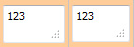 |
| 7. | Click on Save button to Save row data. |  |
| 8. | It will show you Pop up message. Click on OK button. | 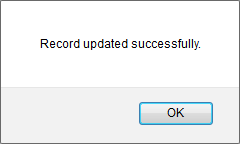 |
| 1. | Login to your account using the username and password provided. | |
| 2. | Hover over the Commercial Management tab. |  |
| 3. | Hover over the Asset Management Centre tab and Click on the Mid-term Inspections tab. |  |
| 4. | Click on the view icon. It will open a new window. |  |
| 5. | Select row from grid. Right click on selected row and click on Delete row option. | 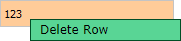 |
| 6. | It will open pop up that "This row is in use. Are you sure you want to delete this row?" | 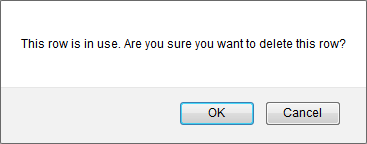 |
| 7. | It will show you Pop up message. Click on OK button. | 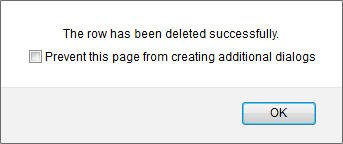 |
| 1. | Login to your account using the username and password provided. | |
| 2. | Hover over the Commercial Management tab. |  |
| 3. | Hover over the Asset Management Centre tab and Click on the Mid-term Inspections tab. |  |
| 4. | Click on the view icon. It will open a new window. |  |
| 5. | Select row from grid. Right click on selected row and click on Delete Cell option. | 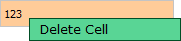 |
| 6. | It will show you Pop up message. Click on OK button. | 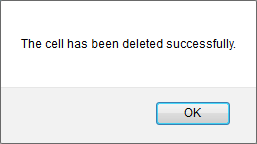 |
| 1. | Login to your account using the username and password provided. | |
| 2. | Hover over the Commercial Management tab. |  |
| 3. | Hover over the Asset Management Centre tab and Click on the Mid-term Inspections tab. |  |
| 4. | Click on the view icon. It will open a new window. |  |
| 5. | Select row from grid. Right click on selected row and click on Activate cell option. | 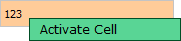 |
| 6. | It will show you Pop up message. Click on OK button. | 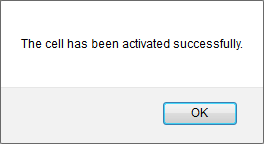 |
Lauren Partridge
Comments