|
Table of Contents : |
How do I add Expiry/Reminder Status in Manage Work Status List?
| 1. | Login to your account using the username and password provided. | |
| 2. | Hover on Fleet Management then Hover on Document Management Center tab from menu and Click on Manage Internal Documentation tab. |  |
| 3. | Select Client and Select other relevant details. |  |
| 4. | Click on VIEW button. It will open new window. |  |
| 5. | Hover on Controls tab and Click on Manage Work Status List tab. It will open Manage Work Status List in New window. | 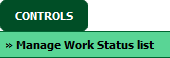 |
| 6. | Click on ADD button to add record in the grid. |  |
| 7. | Select Reminder and other relevant details. | 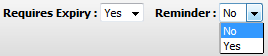 |
| 8. | Click on SAVE button to save your changes. |  |
How do I edit Expiry/Reminder Status in Manage Work Status List?
| 1. | Login to your account using the username and password provided. | |
| 2. | Hover on Fleet Management then Hover on Document Management Center tab from menu and Click on Manage Internal Documentation tab. |  |
| 3. | Select Client and Select other relevant details. |  |
| 4. | Click on VIEW button. It will open new window. |  |
| 5. | Hover on Controls tab and Click on Manage Work Status List tab. It will open Manage Work Status List in New window. | 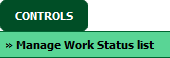 |
| 6. | Select record from grid for which you want to set Expiry/Reminder Status. |  |
| 7. | Click on EDIT button. |  |
| 8. | Select Reminder Schedule and other relevant details. |  |
| 9. | Click on SAVE button to save your changes. |  |
Lauren Partridge
Comments