|
Table of Contents : |
How do I view Document Management Report?
| 1. | Login to your account using the username and password provided. | |
| 2. | Hover over the Fleet Management tab. | 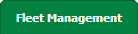 |
| 3. | Hover over the Maintenance Control Centre tab and Click on the Manage By Asset tab. |  |
| 4. | Select the Aircraft Centre tab. |  |
| 5. | Go to end of the record from grid that you want to access and Click on the view icon. It will open a new window. |  |
| 6. | Select any Document Type that is visible to you like Workpacks/ Work Orders, etc. | 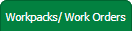 |
| 7. | Hover over Reports button and Click on Document Management Report tab. It will open Document Management Report in a new window. | 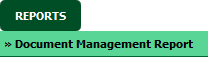 |
| 8. | Select Client, Document Type from a list. |  |
| 9. | Select From date and To date. |  |
| 10. | Click on FILTER REPORT button. It will load data into grid. | 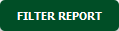 |
How do I export Document Management Report?
| 1. | Login to your account using the username and password provided. | |
| 2. | Hover over the Fleet Management tab. | 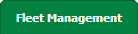 |
| 3. | Hover over the Maintenance Control Centre tab and Click on the Manage By Asset tab. |  |
| 4. | Select the Aircraft Centre tab. |  |
| 5. | Go to end of the record from grid that you want to access and Click on the view icon. It will open a new window. |  |
| 6. | Select any Document Type that is visible to you like Workpacks/ Work Orders, etc. | 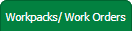 |
| 7. | Hover over Reports button and Click on Document Management Report tab. It will open Document Management Report in a new window. | 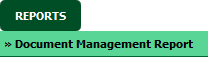 |
| 8. | Select Client, Document Type from a list. |  |
| 9. | Select From date and To date. |  |
| 10. | Click on FILTER REPORT button. It will load data into grid. | 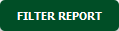 |
| 11. | Click on EXPORT button. |  |
| 12. | It will show you Popup asking whether you want to open or save file. |  |
|
Note:- If you do not see this option appear it is due to access restrictions for your user account. please contact an administrator. |
Lauren Partridge
Comments