|
Table of Contents : |
| 1. | Login to your account using the username and password provided. | |
| 2. | Hover over the Commercial Management tab then Hover over the Legal and Financial Centre and Click on Contract Management tab. |  |
| 3. | Go to right side and hover on REPORTS button and Click on Tab Report tab. It will open Tab Report in a new window. | 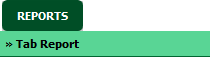 |
| 4. | Select Client from list. It will load data into grid. |  |
| 5. | Click on SHOW button. It will load data into grid. |  |
| 1. | Login to your account using the username and password provided. | |
| 2. | Hover over the Commercial Management tab then Hover over the Legal and Financial Centre and Click on Contract Management tab. |  |
| 3. | Go to right side and hover on REPORTS button and Click on Tab Report tab. It will open Tab Report in a new window. | 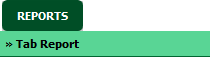 |
| 4 | Select Client from list. It will load data into grid. |  |
| 5. | Click on SHOW button. It will load data into grid. |  |
| 6. | Click on Export button. |  |
| 7. | It will show you Popup asking whether you want to open or save file. |  |
| 1. | Login to your account using the username and password provided. | |
| 2. | Hover over the Commercial Management tab then Hover over the Legal and Financial Centre and Click on Contract Management tab. |  |
| 3. | Go to right side and hover on REPORTS button and Click on Tab Report tab. It will open Tab Report in a new window. | 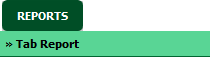 |
| 4 | Select Client from list. It will load data into grid. |  |
| 5. | Click on SHOW button. It will load data into grid. |  |
| 6. | Click on PRINT button to print Tab Report. |  |
Lauren Partridge
Comments