|
Table of Contents : |
| 1. | Login to your account using the username and password provided. | |
| 2. | Click on the Fleet Management tab then Hover over the Document Management Centre tab and Click on Manage Master Documentation tab. |  |
| 3. | Select Client and Other relevant details. It will load data into grid. |  |
| 4. | Go to folder where you want to upload document. In that row, Go to Upload Column and Click on Upload icon. It will open pop up window. | 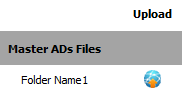 |
| 5. | Select Upload Options. |  |
| 6. | Click on the green icon to access your computer and then select the required files. Use the CTRL key on your keyboard to select multiple files - up to 50 can be selected per upload! Note: Each file must be below 20MB. |
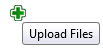 |
| 7. | After selecting the required files, click the 'UPLOAD' button to begin the upload process. |  |
Lauren Partridge
Comments