|
Table of Contents : |
How do I access a Data Report?
| 1. | Login to your account using the username and password provided. | |
| 2. | Hover over the Master tab and Click on API Center tab. | 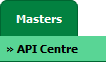 |
| 3. | Hover over the Reports button and Click on the Data Report tab. It will open Data Report page in a new window. |  |
| 4. | Select Client from the list. |  |
| 5. | Select Report type like Daily, Weekly or Monthly. |  |
| 6. | Select From date and To date. |  |
| 7. | Click on SHOW button. It will load data into grid. |  |
How do I export a Data Report?
| 1. | Login to your account using the username and password provided. | |
| 2. | Hover over the Master tab and Click on API Center tab. | 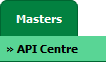 |
| 3. | Hover over the Reports button and Click on the Data Report tab. It will open Data Report page in a new window. |  |
| 4. | Select Client from the list. |  |
| 5. | Select Report type like Daily, Weekly or Monthly. |  |
| 6. | Select From date and To date. |  |
| 7. | Click on SHOW button. It will load data into grid. |  |
| 8. | Click on EXPORT button. |  |
| 9. | It will show you Popup asking whether you want to open or save file. |  |
| Note:- If you do not see this option appear it is due to access restrictions for your user account. please contact an administrator. |
Lauren Partridge
Comments