|
Table of Contents : |
How do I export a status list from MCC?
| 1. | Login to your account using the username and password provided. | |
| 2. | Hover over the Fleet Management tab. |  |
| 3. | Hover over the Maintenance Control Centre tab and Click on the Manage By Date tab. |  |
| 4. | Select any centre tab that you want to open like Aircraft Centre, Engine Centre, etc. |  |
| 5. | Select any Document Type that is visible to you like Miscellaneous, etc. |  |
| 6. | Select Client from list. It will load listing records into grid by default. |  |
| 7. | Go to end of the date record from grid that you want to access and Click on the view icon. It will open a new window. (E.g As shown in image 26th March 2018 date record is selected.) | 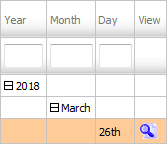 |
| 8. | Once new page is open, Hover over the Export to Excel icon and Click on the required Export to XL tab. | 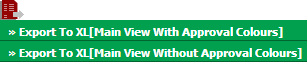 |
| 9. | It will show you Popup asking whether you want to open or save file. |  |
| Note:- If you do not see this option appear it is due to access restrictions for your user account. please contact an administrator. |
Lauren Partridge
Comments