|
Table of Contents : |
How do I assign a listing row in Live action list?
| 1. | Login to your account using the username and password provided. | |
| 2. | Hover over the Fleet Management tab. | 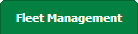 |
| 3. | Hover over the Maintenance Control Centre tab and Click on the Manage By Date tab. |  |
| 4. | Select any Centre tab that you want to open like Aircraft Centre, Engine Centre, etc. |  |
| 5. | Select any Document Type that is visible to you like Workpacks/ Work Orders, etc. | 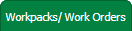 |
| 6. | Select Client from list. It will load listing records into grid by default. |  |
| 7. | Go to end of the date record from grid that you want to access and Click on the view icon. It will open a new window. (E.g As shown in image 26th March 2018 date record is selected.) | 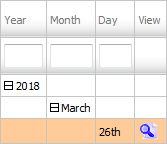 |
| 8. | Once new window is open, Go to end of the record that you want to access and Click on the view icon. It will open a new window. |  |
| 9. | You will see a column naming 'Add to Action List'. |  |
| 10. | Tick on the check box on that column. |  |
| 11. | Click on the SAVE button and your row will be added to Live Action List. |  |
| Note:- If you do not see this option appear it is due to access restrictions for your user account. please contact an administrator. |
Lauren Partridge
Comments