|
Table of Contents : |
How do I set a date for a group I'm viewing?
| 1. | Login to your account using the username and password provided. | |
| 2. | Click on the Fleet Management tab. | 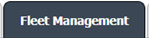 |
| 3. | Hover over the Document Management Centre tab. |  |
| 4. | Click on the Manage Internal Documentation tab. |  |
| 5. | Select the Client, you wish to look at. |  |
| 6. | After selecting the related information, the view button will become visible. Click on it to view Manage Internal Documentation. |  |
| 7. | A new window will open with a set of grouped records. Click on the view image logo on the right-hand side to view the group that you want to update the date for. |  |
| 8. | A new window will open. You then have to click on the calendar logo to set the date for the group and add a date or update the date on the input box. |  |
| 9. | Click on save images, in order to make changes to the date or add dates to the group. |  |
| 10. | A popup message will appear that says, "The Date has been Updated" Click the ok button to see the changes you have made. Please note: Upon clicking OK, the page will refresh with the changes made. |
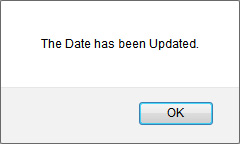 |
Lauren Partridge
Comments