|
Table of Contents : |
| 1. | Login to your account using the username and password provided. | |
| 2. | Hover on the Users tab and Click on Users sub-menu tab. | 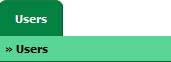 |
| 3. | Hover over the REPORTS dropdown and Click on Audit Trail option. It will open a new window. | 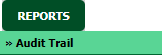 |
| 4. | Select filter types that you want to filter. Like filter by keyword, filter by operations, filter by date, filter by client etc. | 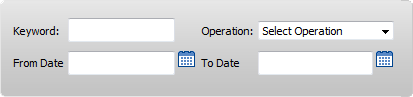 |
| 5. | Click on FILTER button to filter Current Status Audit Trails report. It will show filtered data into grid. |  |
How do I export an Audit Trail?
| 1. | Login to your account using the username and password provided. | |
| 2. | Hover on the Users tab and Click on Users sub-menu tab. | 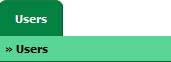 |
| 3. | Hover over the REPORTS dropdown and Click on Audit Trail option. It will open a new window. | 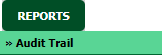 |
| 4. | Select filter types that you want to filter. Like filter by keyword, filter by operations, filter by date, filter by client etc. | 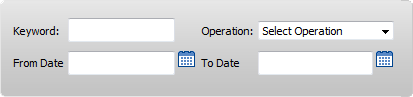 |
| 5. | Click on EXPORT button. |  |
| 6. | It will show you Popup asking whether you want to open or save file. |  |
| Note:- If you do not see this option appear it is due to access restrictions for your user account. please contact an administrator. |
Lauren Partridge
Comments