|
Table of Contents |
How do I view reporting group?
| 1. | Login to your account using your current username and password. | |
| 2. | Click on Masters Tab. |  |
| 3. | Click on Role Managament Tab. | 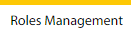 |
| 4. | Click on Reporting Group Tab. | 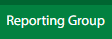 |
| 1. | Login to your account using your current username and password. | |
| 2. | Click on Masters Tab. |  |
| 3. | Click on Role Managament Tab. | 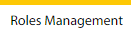 |
| 4. | Click on Reporting Group Tab. | 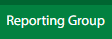 |
| 5. | Click on ADD button. |  |
| 6. | Fill the required details. |  |
| 7. | Click on SAVE button. |  |
| 8. | It will open a Popup message. Click on OK. | 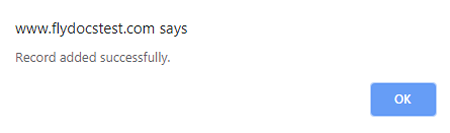 |
How do I edit reporting group?
| 1. | Login to your account using your current username and password. | |
| 2. | Click on Masters Tab. |  |
| 3. | Click on Role Managament Tab. | 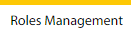 |
| 4. | Click on Reporting Group Tab. | 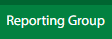 |
| 5. | Click the asset from the grid, to be edited. |  |
| 6. | Click on EDIT button. |  |
| 7. | Fill the required details. |  |
| 8. | Click on SAVE button. |  |
| 9. | It will open a Popup message. Click on OK. | 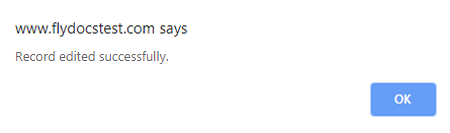 |
How do I delete reporting group?
| 1. | Login to your account using your current username and password. | |
| 2. | Click on Masters Tab. |  |
| 3. | Click on Role Managament Tab. | 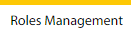 |
| 4. | Click on Reporting Group Tab. | 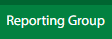 |
| 5. | Click the asset from the grid, to be deleted. |  |
| 6. | Click on DELETE button. |  |
| 7. | It will open a Popup message. Click on OK. | 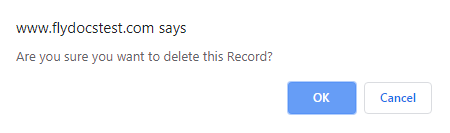 |
| 8. | Another Popup message will be open. Click on OK. | 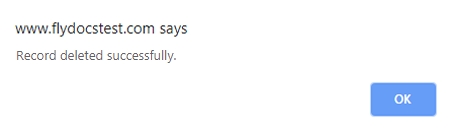 |
How do I view audit trail of reporting group?
| 1. | Login to your account using your current username and password. | |
| 2. | Click on Masters Tab. |  |
| 3. | Click on Role Managament Tab. | 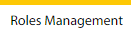 |
| 4. | Click on Reporting Group Tab. | 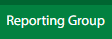 |
| 6. | Click on AUDIT TRAIL button. It will open Audit Trail page in a new window. | 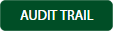 |
| 7. | Select filter types to filter Audit Trail Report. Like filter by keyword, filter by operations, filter by date, filter by client etc. |  |
| 8. | Click on FILTER button to filter Audit Trail report. It will show filtered data into grid. |  |
How do I export audit trail of reporting group?
| 1. | Login to your account using your current username and password. | |
| 2. | Click on Masters Tab. |  |
| 3. | Click on Role Managament Tab. | 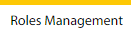 |
| 4. | Click on Reporting Group Tab. | 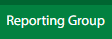 |
| 5. | Click on AUDIT TRAIL button. It will open Audit Trail page in a new window. | 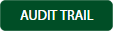 |
| 6. | Select filter types to filter Audit Trail Report. Like filter by keyword, filter by operations, filter by date, filter by client etc. |  |
| 7. | Click on EXPORT button. |  |
| 8. | It will show you Popup asking whether you want to open or save file. |  |
| Note:- If you do not see this option appear it is due to access restrictions for your user account. please contact an administrator. |
Lauren Partridge
Comments