How do I manage Notes from Review Management?
|
How do I delete Note from review Management?
1.
|
Login to your account using the username and password provided.
|
|
2.
|
Hover over the Fleet Management tab.
|
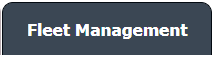 |
3.
|
Hover over the Maintenance Control Centre tab and Click on the Manage By Document type option.
|
 |
4.
|
By selecting Client, Year, and Month from the drop-down options from Manage By Document type page records can be view.
|
   |
5.
|
Scroll the page to left and click on the blue glass view icon for the required row from the grid.
|
 |
6.
|
At the listing, level page clicks on the blue glass icon for the required row from the grid to enter the document level page.
|
 |
7.
|
Documents can be viewed at the document level page.
|
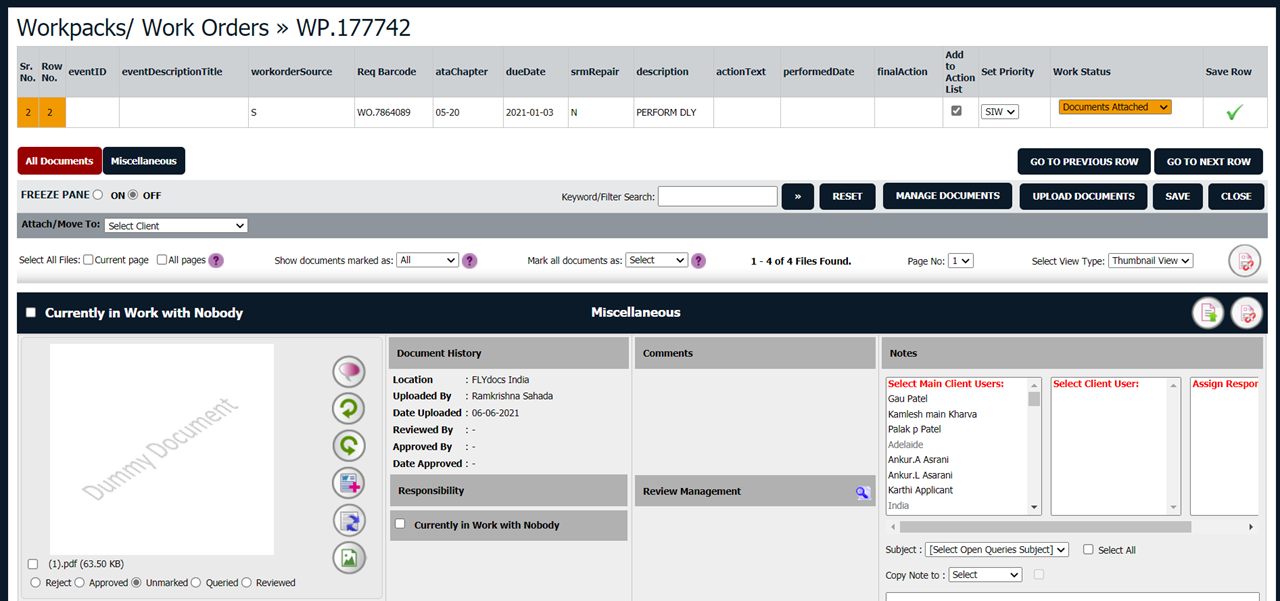 |
8.
|
Select View Type to List View. It will load Thumbnail View in the same window.
|
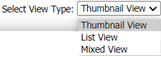 |
9.
|
Select the document from the particular group, which you want to replace.
|
 |
10.
|
Now, select the view icon Review Management Column.
|
 |
11.
|
Here, select the "delete button" (right side of each note for the note which you want to delete.
|
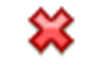 |
| 12. |
Now a new pop-up message will appear, where it asked, "Are you sure you wish to delete this note?"
If you want to delete note click on ok if don't want to delete it select cancel.
|
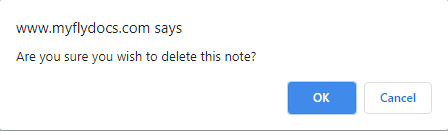 |
| 13 |
If you select 'ok' then another new row will appear with the message, "Note successfully deleted".
Here, click on ok, it will disappear your note.
|
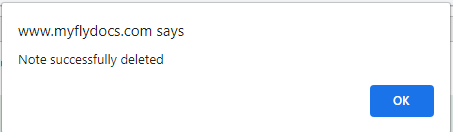 |
|
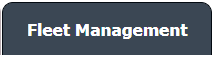






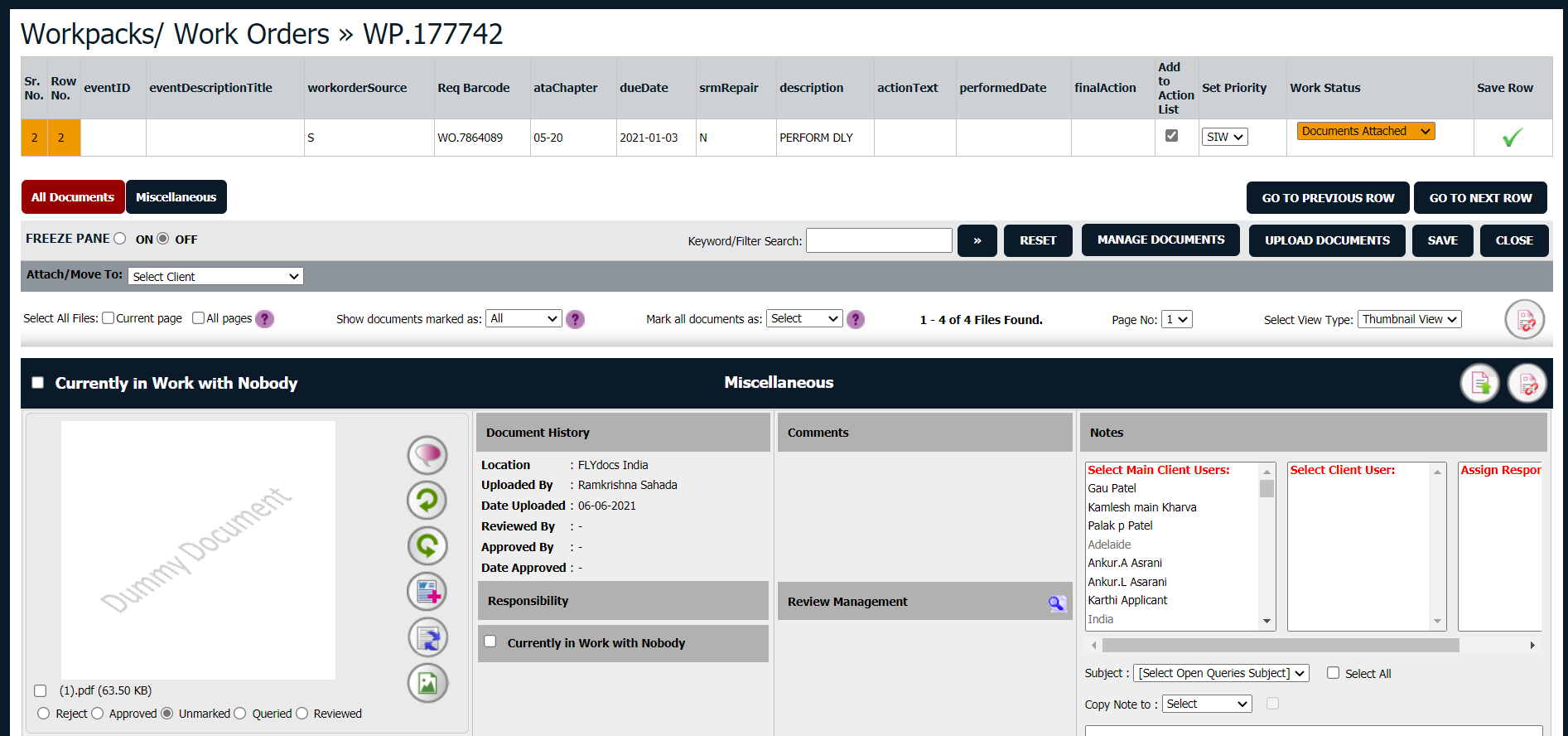
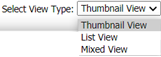

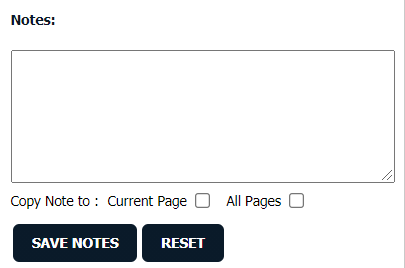
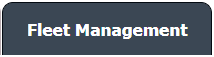






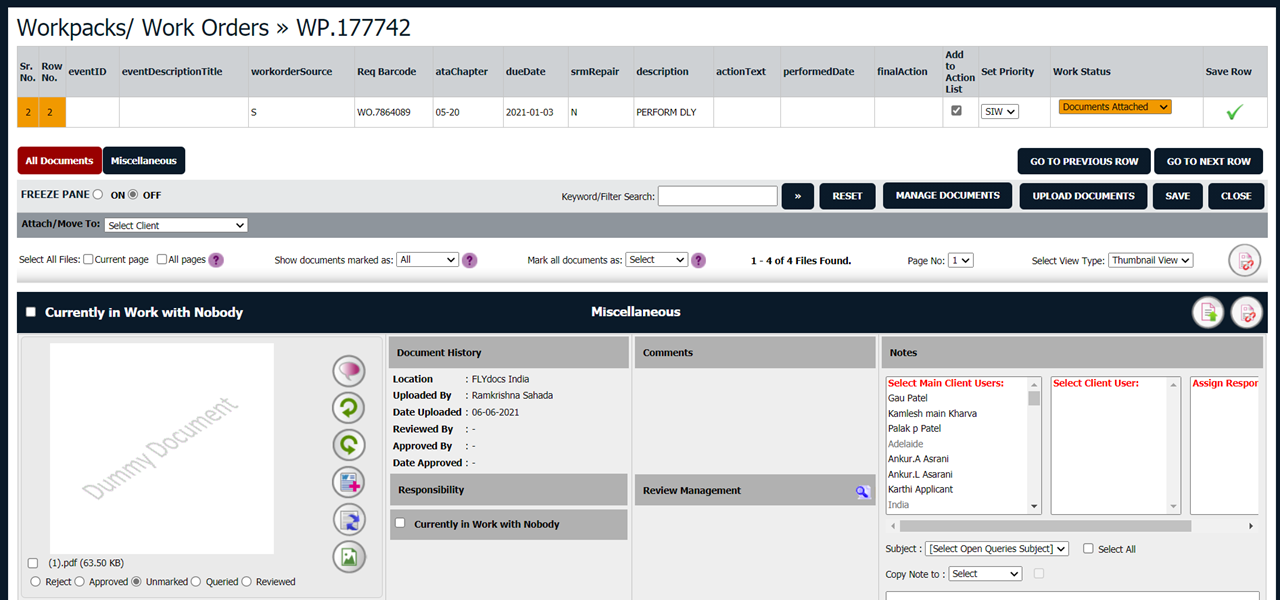






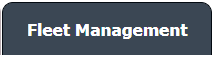






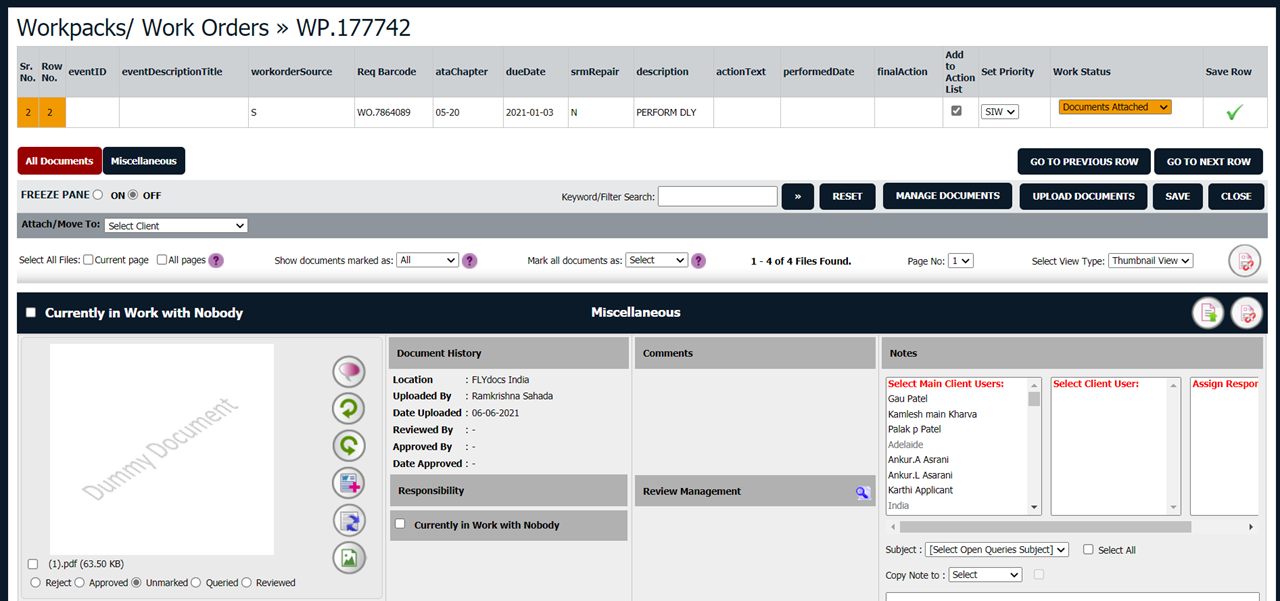
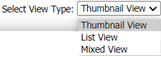

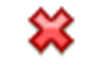
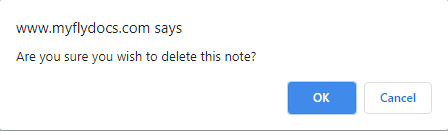
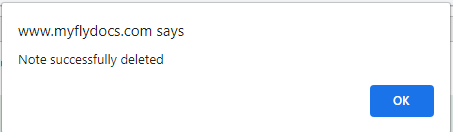
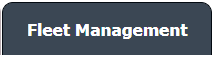






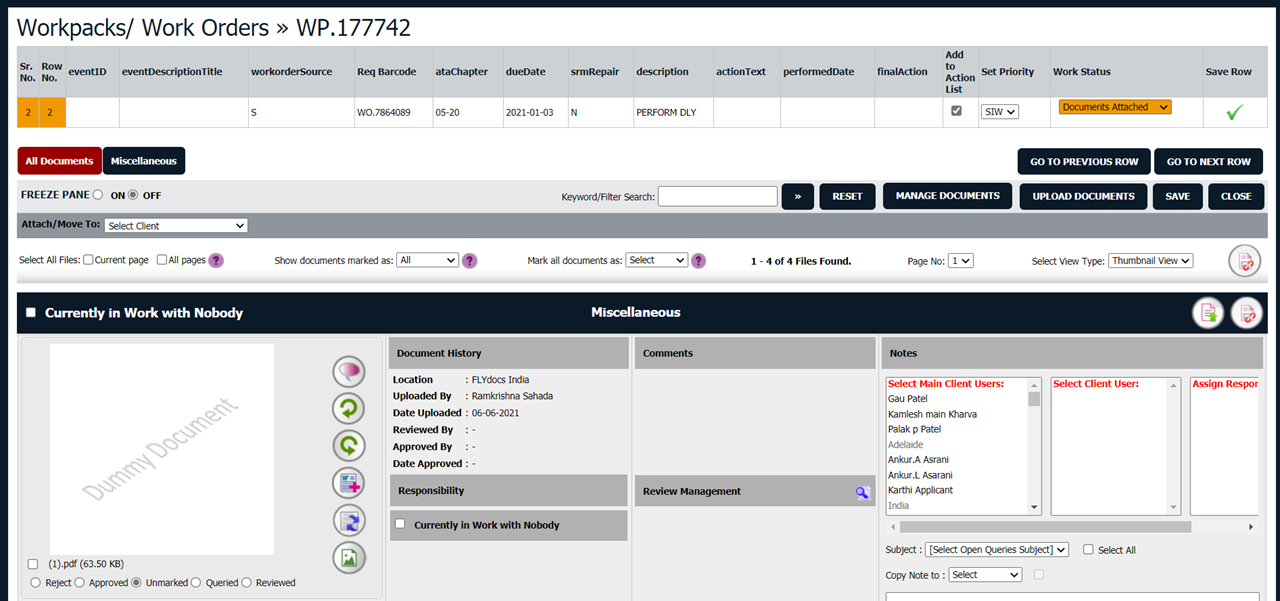
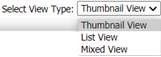

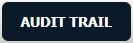
Riyaz Mirza
Comments