|
Table of Contents : |
How do I approve Aircraft from Contract Management?
| 1. | Login to your account using the username and password provided. |
|
| 2. | Hover over the tab for Commercial Management. |
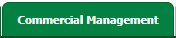 |
| 3. | From the dropdown hover over Legal and Financial Centre. |
 |
| 4. | Select the dropdown option for Contract Management. |
 |
| 5. | Default Centre will be already selected as "Aircraft Centre". | 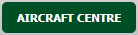 |
| 6. | Select the Asset from the Grid. |  |
| 7. | Click on view icon at the far right of the Asset Row. A new window will open. |  |
| 8. | Click on EDIT Button under "Transaction Documents" Tab. |  |
| 9. | "Contract Status" box will get enabled. Note : Change to the Work Status, which has been set for Aircraft Approved. |
 |
| 10. | Click on SAVE Button. The Aircraft will get approved. Note : The Approved Aircraft from Contract Management will automatically get added on the Grid of Fleet Management Aircraft Centre with its Titled Assemblies into their Respective Centres. |
 |
Note:- If you do not see these options appear it is due to access restrictions for your user account. Please contact an administrator.
Riyaz Mirza
Comments