How do I view Historical Hyperlinks of the rows?
| 1. |
Login to your account using the username and password provided.
|
|
| 2. |
Hover over the Commercial Management tab.
|
 |
| 3. |
Hover over the Asset Management Centre tab and Click on the Mid-term Inspections tab.
|
 |
| 4. |
Click on the view icon from the Respective row from the Grid. It will open a new window.
|
 |
| 5. |
Go to record that you want to access from grid.
Go to Check List column and Check for the below step.
- If "Check List" is No, Click on view icon from grid. It will open a new window. (Check List is No: Jump to step 7).
- If "Check List" is Yes, Click on view icon from grid. It will open a new window. (Check List is Yes: Jump to step 6).
|
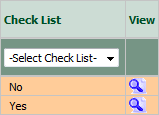 |
| 6. |
Once new window is open, Go to end of the record that you want to access and Click on the view icon. It will open a new window.
|
 |
| 7. |
Click on the "Historical Hyperlinks" Button. A new window will open. It will show the historical changes made for all rows. |
 |



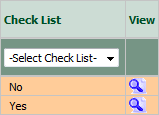


Riyaz Mirza
Comments