|
Table of Contents : |
- How do I stop feed data to be updated for a particular Asset?
| 1. |
Login to your account using the username and password provided. |
|
| 2. |
Hover over the Tab for Masters and click on API CENTRE from the drop down. |
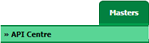 |
| 3. |
Select Feed from the grid. The row will become highlighted once selected. Note : Only Current Status Feeds can be selected for Asset Exclusion. |
 |
| 4. |
Hover over CONTROLS Button and click on ASSET EXCLUSION. A new window will open. |
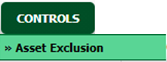 |
| 5. |
Tick the check box/es provided in front of the Tail Number of Aircrafts(including Subsidiary client's). Note : 1. If Asset is ticked, then feed data will not be updated for that particular Asset. 2. Need to filter by selecting client for Subsidiary client's assets. |
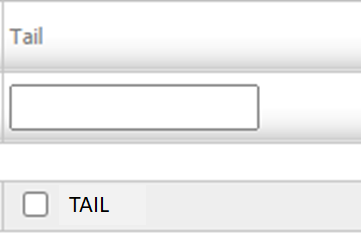 |
| 6. |
Click on CLOSE Button to close off the window. |
 |
- How do I start feed data to be updated for a particular Asset?
| 1. | Login to your account using the username and password provided. |
|
| 2. | Hover over the Tab for Masters and click on API CENTRE from the drop down. |
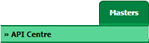 |
| 3. | Select Feed from the grid. The row will become highlighted once selected. Note : Only Current Status Feeds can be selected for Asset Exclusion. |
 |
| 4. | Hover over CONTROLS Button and click on ASSET EXCLUSION. A new window will open. |
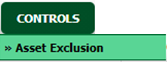 |
| 5. | Untick the check box/es provided in front of the Tail Number of Aircrafts(including Subsidiary client's). Note : 1. If Asset is ticked, then feed data will not be updated for that particular Asset. 2. Need to filter by selecting client for Subsidiary client's assets. |
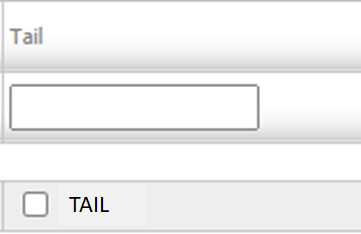 |
| 6. | Click on CLOSE Button to close off the window. |
 |
Riyaz Mirza
Comments