| 1. |
Login to your account using the username and password provided. |
|
| 2. |
Hover over the Fleet Management tab. |
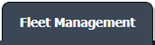 |
| 3. |
Hover over the Maintenance Control Centre tab and Click on the Manage By Asset tab. |
 |
| 4. |
Select any centre tab that you want to open like Aircraft Centre, Engine Centre, etc. |
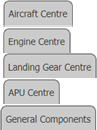 |
| 5. |
Go to end of the record from grid that you want to access and Click on the view icon. It will open a new window. |
 |
| 6. |
Select any Document Type that is visible to you like Miscellaneous, etc. |
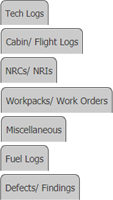 |
| 7. |
Select Audit View from the list. It will load records into grid. |
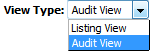 |
| 8. |
Once new window is open, Go to end of the record that you want to access and Click on the view icon. It will open a new window. |
 |
| 9. |
Select Attached or Unattached Documents from list. It will load Attached or Unattached Documents in same window.
Note: The Order of Document in Attached Documents selection, will be same as that of the order of documents available on the listing.
|
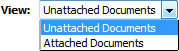 |
| 10. |
Click on Select All Files with checkbox beside Current Page or All Pages.
Note:
1. If Current Page selected, the Document's Status will be changed for only the documents available on current page.
2.If All Pages Selected, the Document's Status will be changed for all the documents.
|
 |
| 11. |
Select any document Status from the dropdown of "Mark All Documents as" eg, Reject, Approved, Unmarked, Queried, Reviewed.
Note: This functionality is implemented for the Filtered documents as well by Keyword Search(only for All Pages Selection). |
 |
| 12. |
Click on Save. |
 |
|
Note:- If you do not see this option appear it is due to access restrictions for your user account. please contact an administrator.
Riyaz Mirza
Comments