|
Table of Contents : |
| 1. | Login to your account using the username and password provided. | |
| 2. | Hover over the Fleet Management tab and Click on Aircraft Centre Tab. | 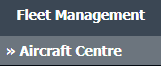 |
| 3. | Select asset from the grid. The row will become highlighted once selected. |  |
| 4. | Hover over the Maintenance Status button. Please note: the Maintenance Status button will become active once an record has been selected. |
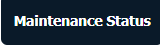 |
| 5. | Click on the FLYlog Book Centre option from dropdown. It will open new window. | 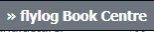 |
| 6. | Select the row for which you want to view document and Click on View icon. It will open new window. | 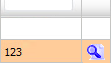 |
| 7. | Go to "Mark All Documents as" dropdown and select option from use, delete, reject, approved, un-mark to mark all document as selected option. |
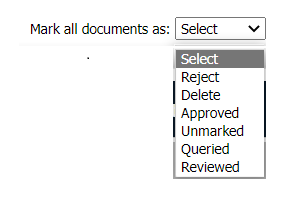 |
| 8. | Select "Current Page" and "All Pages" before proceeding further for marking the documents(Mandatory). Note: 1. "All Pages" for all rows of that particular section. 2. "Current Page" for all rows of the current Page only. |
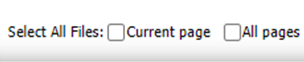 |
| 9. | Click on SAVE button to save change that you make. |  |
| 10. | Getting confirmation message popup that "The save have been saved successfully." click ok to see updates. | 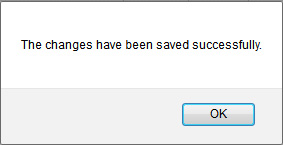 |
Lauren Partridge
Comments