|
Table of Contents : |
| 1. |
Login to your account using the username and password provided. |
|
| 2. |
Hover over the Fleet Management tab and Click on Aircraft Centre Tab. |
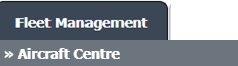 |
| 3. |
Select the Aircraft you would like to view by clicking on the row in the table. The row will become highlight once selected. |
 |
| 4. |
Hover over the Maintenance Status button and Click on the Maintenance History button. It will open new window. NOTE: The Maintenance Status button will become active once an aircraft record has been selected. |
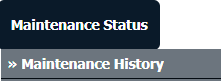 |
| 5. |
Select the Box View. It will show you folders in grid. |
 |
| 6. |
Click on SHOW button. |
 |
| 7. |
Click on the Create Folder Icon in the Box Name Header. |
 |
| 8. |
A new dialogue box opens, enter the folder name and click SAVE. |
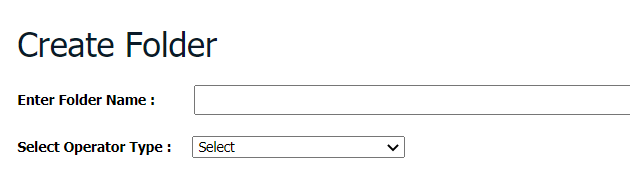 |
| Note:- If you do not see this option appear it is due to access restrictions for your user account. please contact an administrator. |
Lauren Partridge
Comments