|
Table of Contents : |
How do I activate a new or deleted section?
| 1. | Login to your account using the username and password provided. | |
| 2. | Click on the Fleet Management tab. | 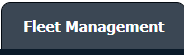 |
| 3. | Hover on the Document Management Centre tab. |  |
| 4. | Click on the Manage Internal Documentation tab. |  |
| 5. | Select Client. |  |
| 6. | After selecting related information VIEW button is going to be visible so just click on it to view Manage Internal Documentation. |  |
| 7. | Right-click on a row that you wish to Activate and select the option Activate Row. | 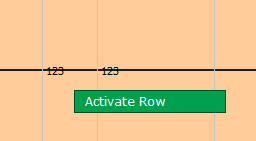 |
| 8. | A popup message will appear to confirm Activation, By selecting the ok button you can activate the row. |  |
| 9. | Getting a popup message that "The row has been Activated successfully." Click Ok. | 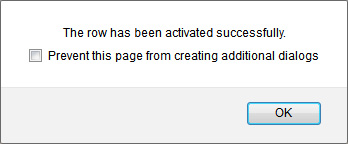 |
| 10. | Then select the row which you have to Activate that row unmarked by a line. | 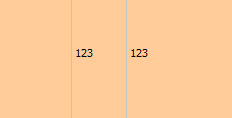 |
| Note:- If you do not see this option appear it is due to access restrictions for your user account. please contact an administrator. |
Lauren Partridge
Comments