|
Table of Contents : |
How do I generate Inventory Report for all attached Components to an aircraft?
| 1. | Login to your account using the username and password provided. | |
| 2. | Hover over the Fleet Management tab and Click on Aircraft Centre Tab. | 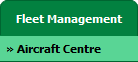 |
| 3. | Select the asset from the grid. |  |
| 4. | Hover over the Maintenance Status button and Click on the Maintenance History button. It will open new window. Note: the Maintenance Status button will become active once an aircraft record has been selected. |
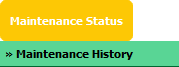 |
| 5. | Hover over the Reports dropdown and Click on the Inventory Report option. It will open a new window. | 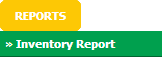 |
| 6. | Select View from Select By list and Select other relevant details. |  |
| 7. | Tick the checkbox "Include all Attached Assemblies". Note: When user select check box then the dropdown boxes called Filter By Year and Filter By tag get inactive. Select By will remain as Active upon selection of the check box. |
 |
| 8. | It will show a popup window. Click on "OK" button. | 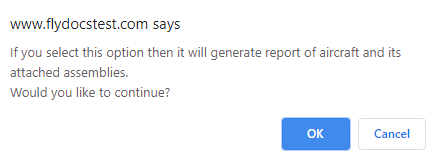 |
| 9. | Click on FILTER button. |  |
| 10. |
After clicking filter button it will generate the inventory report of aircraft and its attached assemblies. Note:
|
 |
| 11. | Click on EXPORT button. |  |
Lauren Partridge
Comments