|
Table of Contents : |
| 1. | Login to your account using the username and password provided. | |
| 2. | Hover over the Master tab. |  |
| 3. | Click on Document Groups in the drop down. |  |
| 4. | Select Client and other section fields. |  |
| 5. | Click on VIEW Icon, for the particular group in the grid. |  |
| 6. | In new window will be open, click on group that you want to Edit so it becomes highlighted. | 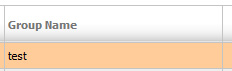 |
| 7. | Click on EDIT button. |  |
| 8. | Click on SAVE button to save changes that you have made. |  |
How Do I Delete Document Group?
| 1. | Login to your account using the username and password provided. | |
| 2. | Hover over the Master tab. |  |
| 3. | Click on Document Groups in the drop down. |  |
| 4. | Select Client and other section fields. |  |
| 5. | Click on VIEW Icon, for the particular group in the grid. |  |
| 6. | In new window will be open, click on the group that you want to Delete so it becomes highlighted. | 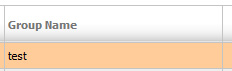 |
| 7. | Click on DELETE button. |  |
| 8. | A popup message will appear that say "Are you sure want to Delete this record?" click on ok if you are sure you wish to delete the group. | 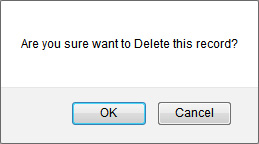 |
How do I show a document group to Main Client Users?
| 1. | Login to your account using the username and password provided. | |
| 2. | Hover over the Master tab. |  |
| 3. | Click on Document Groups in the drop down. |  |
| 4. | Select Client and other section fields. |  |
| 5. | Click on VIEW Icon, for the particular group in the grid. |  |
| 6. | In new window will open, then just tick the 'Show Group to Main User'. | 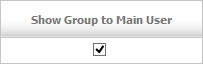 |
How do I show a document group to Client User?
| 1. | Login to your account using the username and password provided. | |
| 2. | Hover over the Master tab. |  |
| 3. | Click on Document Groups in the drop down. |  |
| 4. | Select Client and other section fields. |  |
| 5. | Click on VIEW Icon, for the particular group in the grid. |  |
| 6. | In new window will open, then just tick the 'Show Group To Client User'. | 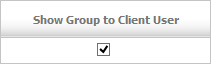 |
Lauren Partridge
Comments